gCalc v1.0
| Description: gCalc v1.0 Requirements: Smartphone and PPC from 2003 to WM5 Last updated: February 20, 2007 |
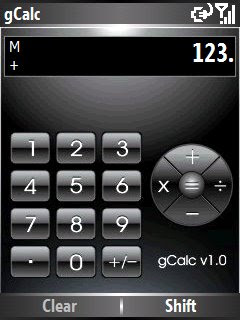
When I bought my ASUS P525 PPC Phone, i was looking around for a calculator application wherein I can take advantage of it's built-in keypad; a calculator application wherein I could use with only just one hand. I found one, but doesn't really quite right for my needs. So, I decided to write my own calculator application, a simple one, but is good for one-hand use. And, it also works great on a Smartphones! :)
Feel free to download if you like it. :)
gCalc v1.0 Features:
- Simple, one-hand usage for PPC's with keypad/keyboard and Smartphones.
- Skinnable (see below).
- Works well with most popular screen types : 176x220, QVGA portrait, QVGA landscape, Square (240x240).
How to change skin:
You can change skins by downloading any of my sample skins below, or you can reate your own (i've included he Basic skin below which you can use as a template for creating your own customized skins).
- Just download any of the sample skin files below.
- Extract the archived file on your pc hard disk.
- Transfer the folder of the extracted files to the \Skins\ folder of the application directory (where you installed gCalc).
- Launch gCalc from your Start Menu, go to About by pressing the right-softkey (Shift) and pressing About (or keypad #8).
- You will then see all installed skins on your \Skins folder.
- Choose the desired skin and press [Select].
NOTE: The cab installer is for QVGA/Square devices. If you have a 176x220 screen, you ca download any of the 176x220 skin below. After installing gCalc, don't run it first, do the following:
1) Download the zip file containing the 176x220 skin.
2) On your PC, extract the files. It will be inside a folder (by default).
3) The name of the folder is the name of the skin, for example Default(176x220).
4) Try renaming the folder, say Default_176. Please don't use any spaces or special characters on the folder. It somehow generates an error.
5) Transfer the renamed folder containing the skin to the Skins folder of gCalc on your device.
6) Launch gCalc. Press [Shift] and then #8 (About).
7) You should see the name of the folder you just transferred on the list of "Installed Skins" listbox.
8) Choose that skin and press [Select].
Sorry, i don't have a 176x220 SP2003 device. I only tried it on the emulator on my PC, and it's working perfectly.
EDIT: Alternate download site on airfagev.com. Thanks to its webmaster, Mr. Rey Vegafria.
Aternate download site for the cab files and the skin files...Download gCalc v1.0:
Download gCalc v1.0 for Smartphones (180kb)Download gCalc v1.0 for PPC (275 kb)
Download Skins:
- Basic Skin (QVGA/Square). I included this skin as a template for those who would like to create their own skin. Just change the images and use a text editor like notepad to edit the skin.ini file. Download Basic Skin
- Default Skin (QVGA/Square). This skin is already included in the cab file. Download Defualt Skin
- ClownFish Skin (QVGA/Square). This is the gCalc skin i used when i was still using the "iPhone" theme. Blends well with my iPhone WAD and Phone Dialler skins. :) Download ClownFish Skin
- Default(176x220). For Smartphone users who have 176x220 screen resolution, you can replace the default skin of the cab installer with this one. This is similar to the QVGA Default skin. Download Default(176x220) Skin
- Basic(176x220). For Smartphone users who have 176x220 screen resolution who wants to create their own skin, you can use this as a template. This is similar to the QVGA Basic skin.



Download Basic(176x220) Skin
